How to Edit Photos EXIF on Mac, Full Tutorial 2022
How To / March 28, 2022 / By AnyExif
No matter if you are a professional photographer or not, you might know something about the EXIF data. Photos include some sensitive and personal information like GPS locations, Lens or Camera Information, and Photo Quality information. However, finding an easy-to-use and professional Photo EXIF Editor is not quite simple. In this article, you will learn how to use AnyEXIF to edit photo EXIF data, along with other useful tools and tips that you can try.
Table of Contents
What is EXIF
Just as Photographylife explained that EXIF Data is the Exchangeable Image File Format. This EXIF defines specific information stored in a photo captured by a digital camera. You can find it in JPG, TIFF, PNG, JP2, PGF, and many other photo image formats. Some of them are unchangeable but the others could be modified and even cleaned.
Brief Introduction to AnyEXIF
In this part, allow me to give AnyEXIF, the photo EXIF editor, a simple introduction. AnyEXIF is a quite simple to use Mac application that helps you to edit, modify, and clean photo EXIF information. More importantly, it supports the batch process. Fast, reliable, and 100% offline. From the screenshot below, you may know how to use this tool.
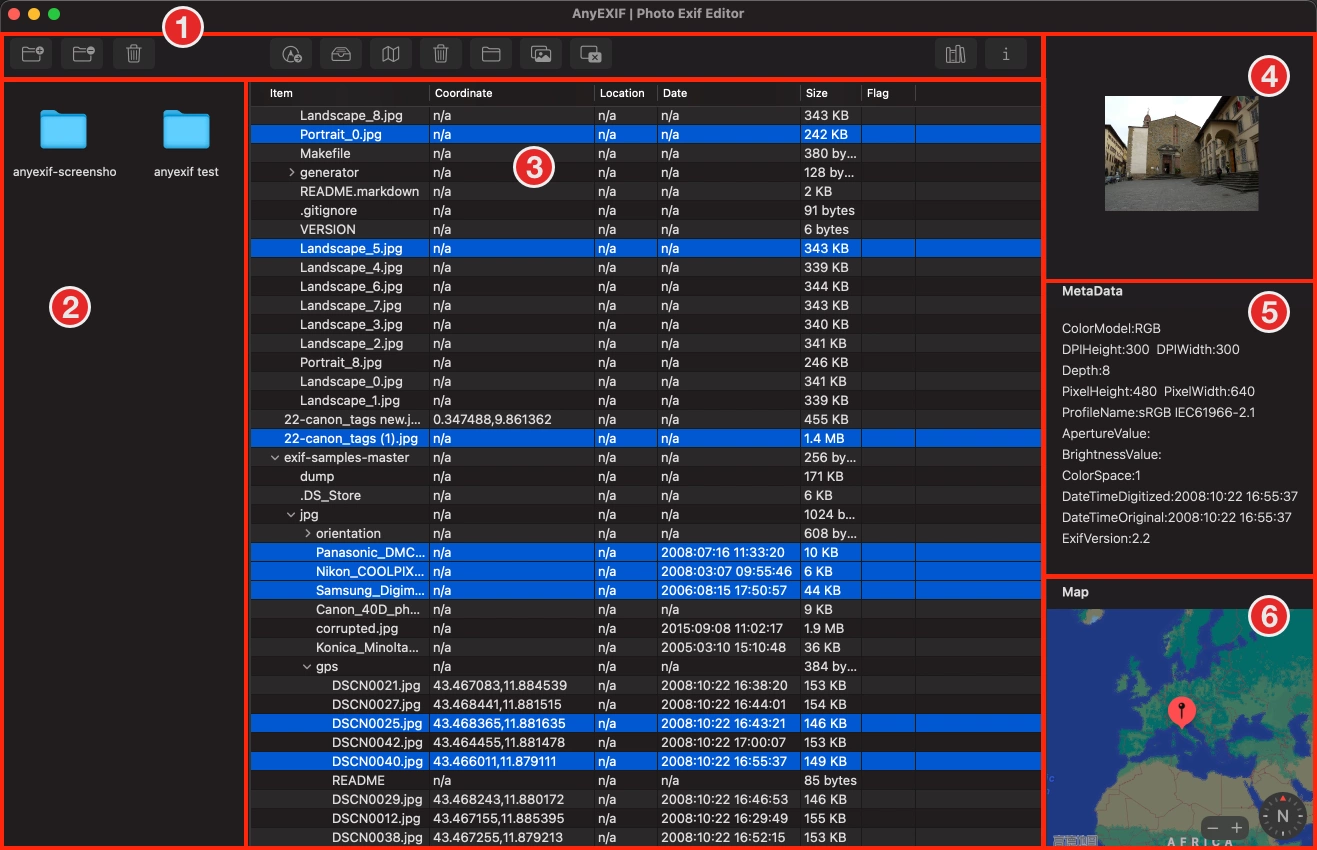
ToolBar: include all functions that you will use when editing or viewing photo EXIF data
Folder List: all imported folders will be listed here
File List: all files will be listed here. You can choose and select any photos
Photo Preview: preview the selected image or photo
Brief MetaData: show some general EXIF metadata information here
Map: show map GPS location

Add Folders: select the folders and import the photos
Remove Folders: remove the selected folder from the list
Clear Folders: clear all folders from the list
EXIF Editor: edit the selected photo EXIF information in batch mode
EXIF Viewer: view the photo EXIF information in batch mode
GPS Location: view the photo GPS location
Photo Remover: delete and remove the photo to trash
Open the photo in Finder
Open the photo in Preview
EXIF Cleaner: clean all photo EXIF information from the selected photos
Redirect to the document page
Click to show the information about AnyEXIF
How to View EXIF on Mac
Viewing photo EXIF data is a basic skill that you can achieve by using some simple tools. In this part, I have provided three ways to help you with that.
1. View EXIF data with Preview App.
Mac Preview will show the full information about the EXIF, GPS, and TIFF information if the photos include these data.
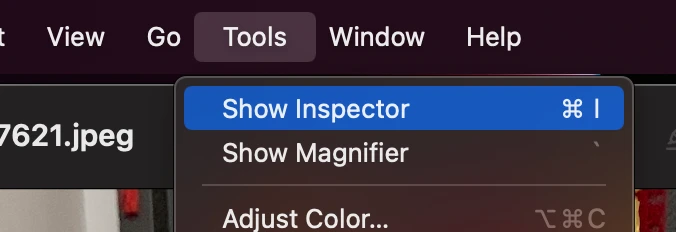
Double click on a photo and open it with Preview
Go to “Tool-> Show Inspector” or use the “Command + I” to open the “photo info” window.
Click on the “More Inspector Info” tab, and you will be able to check all data stored in the photo.
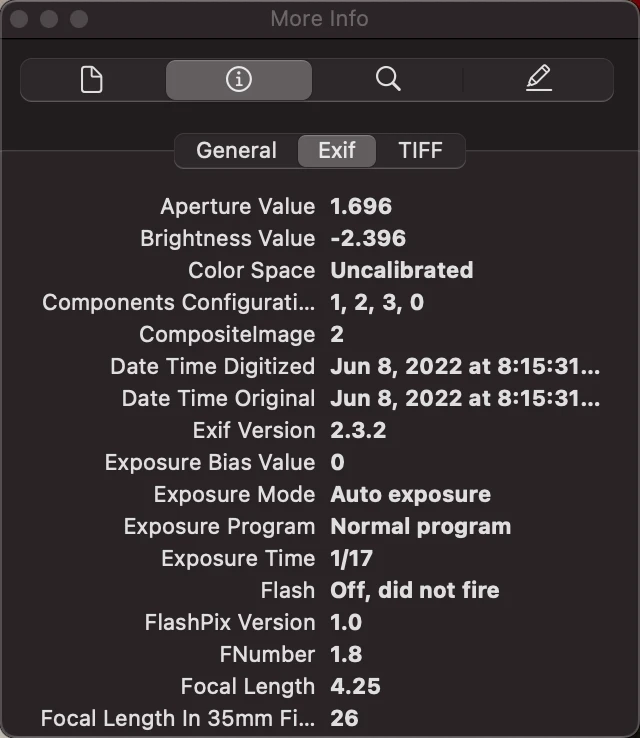
In the sample photo, you can find it lists all General, EXIF, and TIFF data. But if this photo includes GPS or IPTC, you will find two new tabs.
2. View EXIF data with AnyEXIF
Viewing EXIF data with Preview is the simplest way on Mac. However, it has some drawbacks that you have to open photos one by one and use the “Command + I” hotkey for every single photo. It is time-wasting and you may scratch your head if you need to view multiple photos.
AnyEXIF will help you if you need to view and check the EXIF photo. Follow these steps and you can view multiple photos EXIF data at the same time.
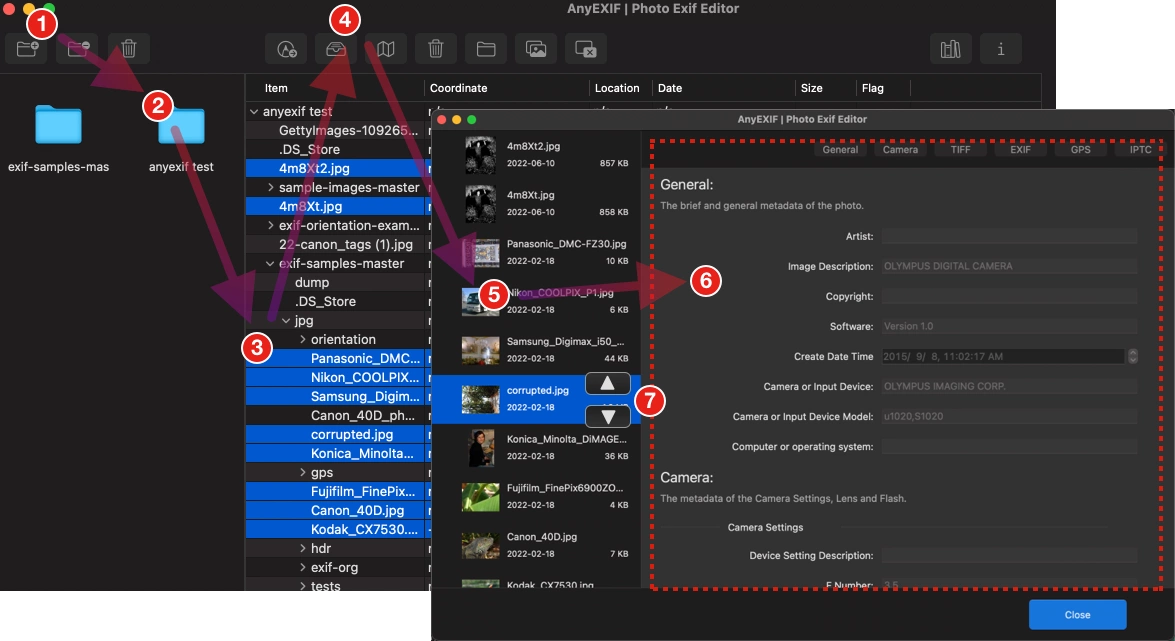
Click the “Add Folder” button and import those folders including all of your photos
Select the target folder
Select multiple photos from the file list
Click on the “EXIF Viewer” button
On the left panel of the EXIF Viewer window, select the Photo that you want to view the EXIF data.
On the right panel of the EXIF Viewer window, view all EXIF, GPS, IPTC, TIFF, and Camera data.
Click on the Up Arrow Key or Down Arrow key to change the photos
See, it is much simple if you have many photos for management and want to check their EXIF at one time.
3. View EXIF data with an online tool.
Here, I would like to recommend exifdata.com as it is a simple and neat tool for you to check the EXIF information. You can add and upload an image or photo, this tool will analyze it on its server and show all the data the file includes.
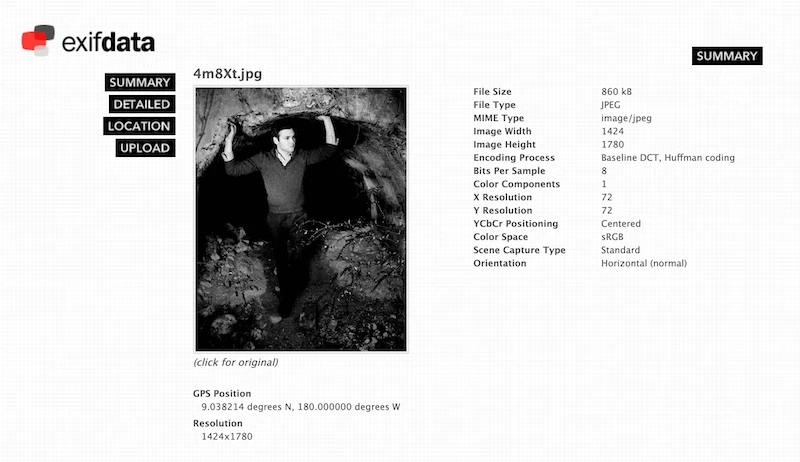
Pro: Free, simple, and fast.
Cons: You need to upload your photo to its server. Can not edit EXIF.
How to Modify EXIF Data with AnyEXIF
AnyEXIF is designed and created to modify EXIF Data in a simple way. Read this part and you will know how AnyEXIF works on it.
1. Basic operations for importing photos
For the basic operations and what each button is used for, please refer to “Brief Introduction to AnyEXIF”
2. Edit Photo General Information
The Photo General Information includes the tags describing the photos and their creating timestamp. It includes the Artist, Image Description, Copyright, Software, Create Date Time, Camera or Input Devices, Camera or Input Device Model, and Computer or operating system.
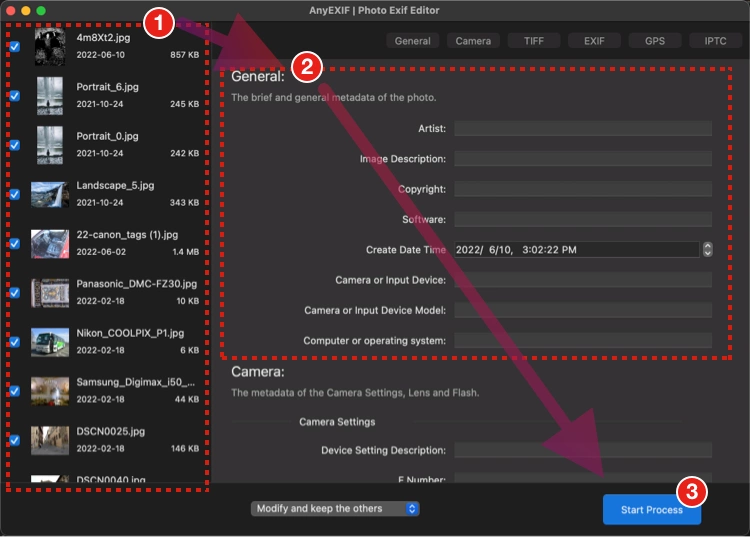
3. Edit Photo Camera Information
The Photo Camera Information is comprised of a range of settings related to the Camera, Lens, and even flash. You can perform searches or learn more about the way the photos were captured, based on this information. While if you want to strip or modify these data to protect your work, AnyEXIF will help you do that.
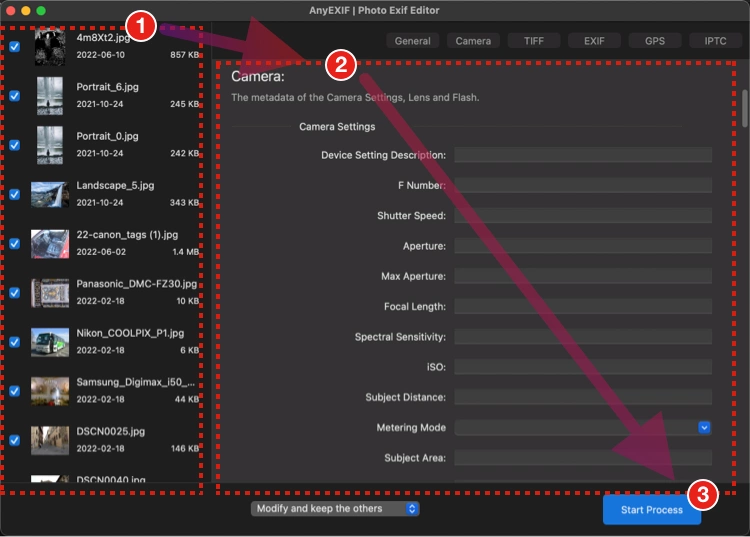
You can modify the tags including:
Device Setting Description, F-Number, Shutter Speed, Aperture, Max Aperture, Focal Length, Spectral Sensitivity, iSO, Subject Distance, Metering Mode, Subject Area, Subject Location, Sensing Method, Scene Type, Digital Zoom Ratio, Focal Length in 35mm Format, Scene Capture Type, Subject Distance Range.
4. Edit Photo EXIF Information
AnyEXIF read and extract every EXIF data within the image. You can modify each of them by entering the string in the textbox.
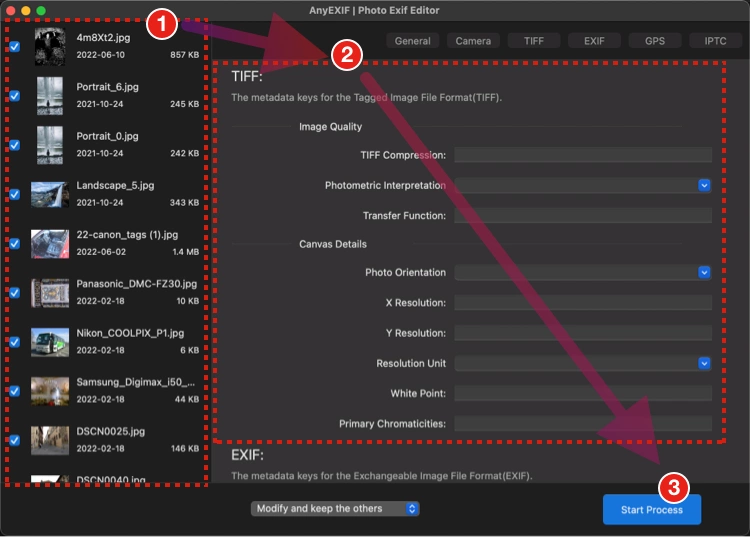
All EXIF data that could be changed including:
Original Date and Time, Digitized Date and Time, Exposure Time, Exposure Program, Exposure Index, Exposure Mode, Exposure iSO Speed, Recommended exposure index, Exposure bias value, Sensitivity Type, Standard Output Sensitivity, Exposure Times Of Composite Image, Color Filter Array Pattern, Brightness, Light Source, Flash Status, Contrast, Saturation, Sharpness, Gamma, White Balance, UniqueID, Compressed Bits Per Pixel, Color Space, X Dimension, Y Dimension, Image File Source.
5. Edit Photo TIFF Information.
The TIFF stores raster graphics and image information. In this section, you can modify the TIFF information the Image Quality and Canvas Details.
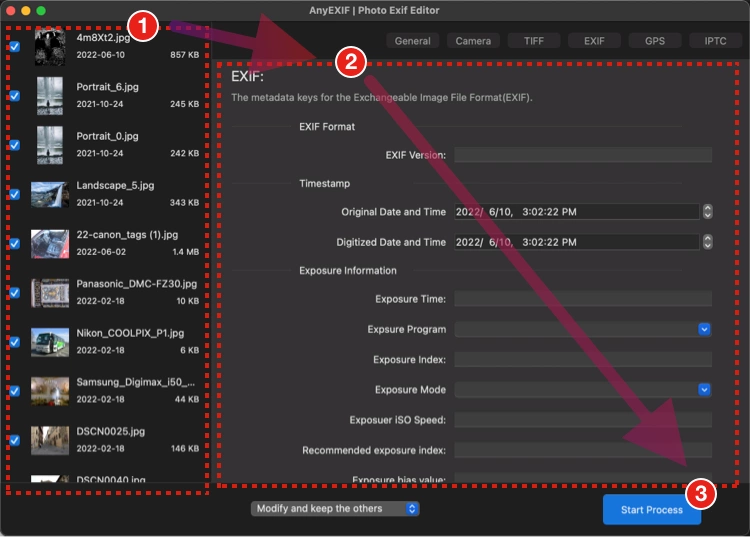
All tags that you can change include: Photometric Interpretation, Transfer Function, Photo Orientation, X Resolution, Y Resolution, Resolution Unit, White Point, Primary Chromaticities
6. Edit Photo GPS Location
Photos or images may embed your GPS location information if you captured a photo with a GPS-enabled camera or your smartphone. If you share this photo, your personal information may also be exposed. If you want to change the location, follow these steps.
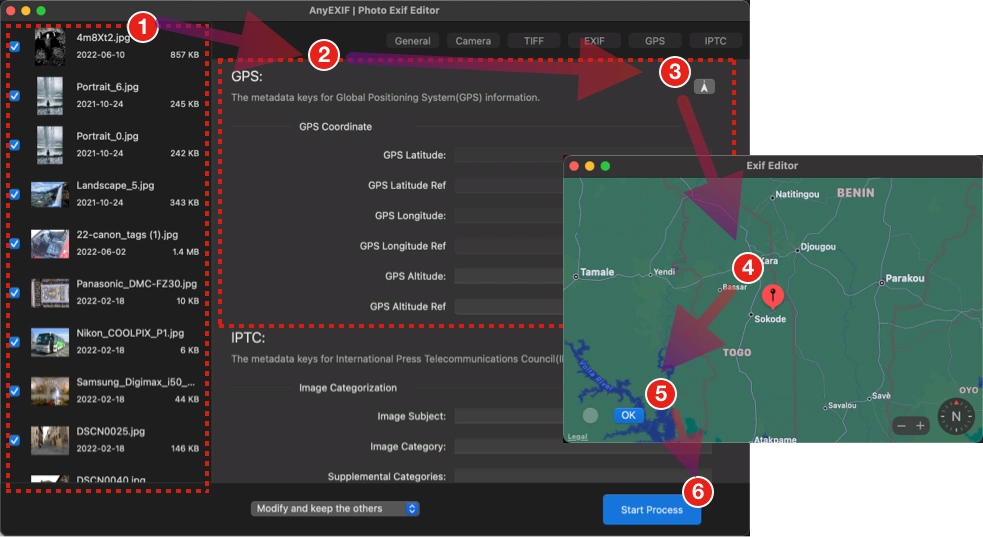
Jump to the GPS section
Click on the GPS button
Select a new place and click on “OK”
Then, the photo location info changed.
You can change the GPS location information including:
GPS Latitude, GPS Latitude Ref, GPS Longitude, GPS Longitude Ref, GPS Altitude, GPS Altitude Ref
If you want to clean the GPS location information from photos, refer to here: How to Delete and remove personal information from Photo
7. Edit Photo IPTC information.
IPTC tag means the International Press Telecommunications Council. If you need to publish a photo and include information about the photographer and copyright, you can edit them in this section. It helps to protect your work and let others know the copyright and description of this photo.
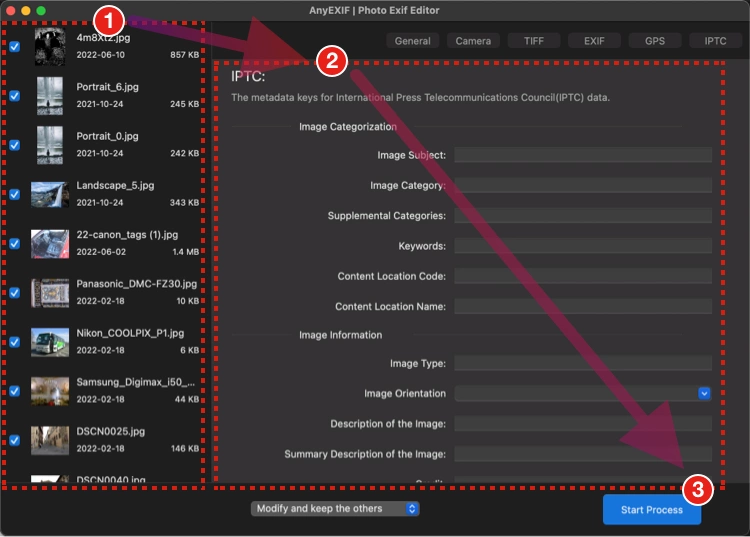
You can add and edit IPTC metadata including:
Image Subject, Image Category, Supplemental Categories, Keywords, Content-Location Code, Content-Location Name, Image Type, Image Orientation, Description of the Image, Summary Description of the Image, Credit, Star Rating, Scene, Copyright Notice, Usage Terms, Release Date, Release Time, Expiration Date, Expiration Time, Special Instructions of Using the Image, Image Creator Name, Title of the Image Creator, Original Owner of the Image, Contact Information, Writer or Editor Name, Creator's Contact Information, City, Sub-location, Province-State, Country-Primary Location code, Country-Primary Location Name, Orignal Transmission Ref, Originating Application., Application Version., Object Type, Object Attribute, Object Name
8. Other functions you need to know.
There is an option that may help you when editing and rewriting the EXIF metadata.
Modify and keep the others. If you choose this one, AnyEXIF will rewrite the tags that you have modified or added while keeping the rest tags(you haven’t modified).
Modify and clean the others. If you choose this one, AnyEXIF will not only rewrite the tags modified or added but also clean all of the rest tags.
After all, if you have finished all of the EXIF modifications, you can click on the “Start Process” button and our App will export all photos to the targeted folder in batch mode.
How to Delete and remove personal information from Photo
Removing EXIF data completely from the photo is important as it protects your sensitive information including your personal and location information. Protect your work without letting others know how you capture this photo.
Currently, we provide a function that you can clean all EXIF data from one photo or multiple photos in one tap.
Clean EXIF data from one photo: Select this photo and click on the “Clean” button.
Clean EXIF data from photos in batch: Multiple select photos and click on the “Clean” button.
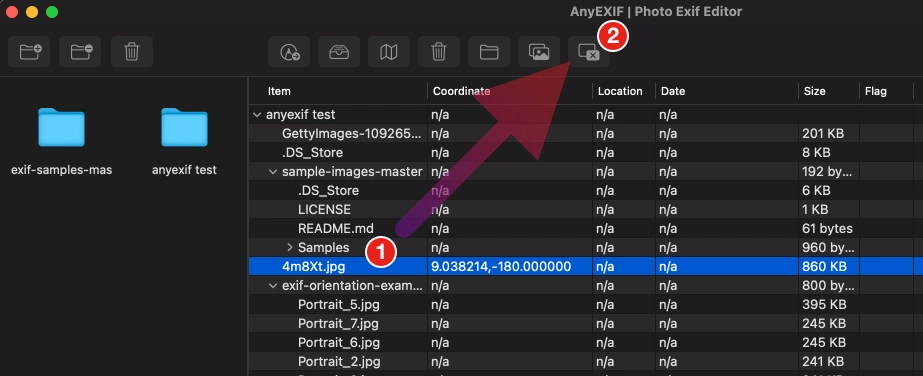
RoadMap of AnyEXIF
1) We are continuing to update our AnyEXIF to make it more powerful. Here is the Roadmap and new features that will be released soon;
2) You can clean the GPS, EXIF, TIFF, Camera, and IPTC information separately;
3) You can export all metadata information to a file and import the file back to AnyEXIF. It will save you quite a lot of time when editing the EXIF information.
More features and functions. If you have any ideas, please share with me by dropping an email to support[#]exifmac.com
